WordPress Tutorial in Hindi – Easy Guide for Beginners
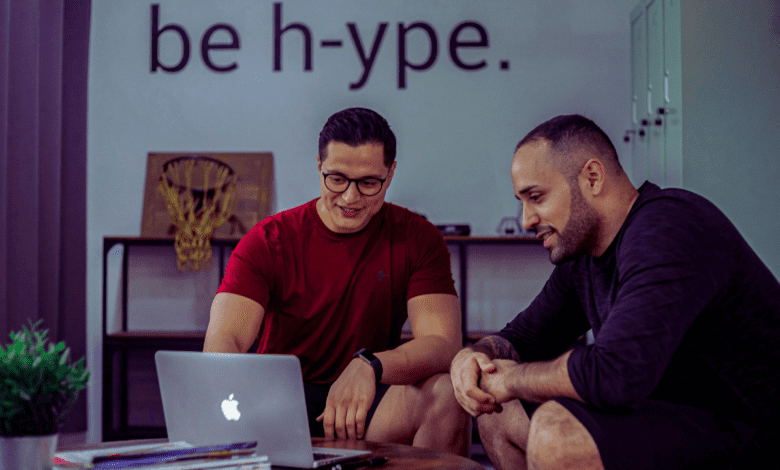
WordPress is one of the most popular content management systems (CMS) for creating websites. It’s user-friendly and doesn’t require any coding knowledge to get started. In this tutorial, you through setting up a WordPress website step by step in Hindi. First, you need to choose a hosting provider and install WordPress on your domain. Once installed, you can log into the dashboard and begin customizing your site’s appearance and functionality. WordPress offers various themes and plugins that allow you to personalize your site easily.
You can add posts, pages, images, and other media with just a few clicks. The platform also provides built-in SEO tools to help optimize your site for search engines. Regular updates and backups are essential for keeping your site secure and running smoothly. WordPress also has a large community of developers and users, so you can find plenty of resources and support.
WordPress ek bahut hi powerful aur popular platform hai jo website banane ke liye use kiya jata hai. Agar aap ek beginner hain aur WordPress ke baare mein seekhna chahte hain, toh yeh aapke liye perfect hai. Is tutorial mein hum WordPress ke basics ko cover karenge aur aapko step-by-step provide karenge.
WordPress Kya Hai?
With a vast selection of themes and plugins, WordPress offers customization options to suit various needs. It is widely used for blogging, business websites, and online stores. WordPress is free to use, though some advanced features and hosting services may come with costs.
WordPress ek open-source Content Management System (CMS) hai jo aapko bina coding seekhe apni website ya banane ki facility deta hai. Ye ek free platform hai aur aap ise apni requirements ke according customize kar sakte hain.
| WordPress ke Features | Details |
| Open-Source Platform | Free aur customizable hai. |
| User-Friendly Interface | Beginners ke liye aasaan interface. |
| Plugins are Themes ka Support | Additional functionalities add the karne ka option. |
| SEO-Friendly | Website rank karne mein madad karta hai. |
| Community Support | Large user community ke saath help was available hai. |
WordPress Install Kaise Karein?
To install WordPress, start by choosing a hosting provider and purchasing a domain. Then, log in to your hosting account and use the one-click WordPress installation option available. After installation, access your website using your domain name, and you’ll be guided to set up your site. Select a theme, customize your settings, and start adding content to make your site live. WordPress also offers plugins and tools to enhance the functionality and design of your website.
Manual Installation Steps
To manually install the application, first, download the installation file from a trusted source. Next, locate the file in your device’s download folder and click on it to begin the installation process. Ensure your device allows installation from unknown sources by adjusting the settings if necessary. Once the installation begins, follow the on-screen prompts to complete the process.
One-Click Installer ka Use
The One-Click Installer simplifies the process of installing software by allowing users to install applications with a single click. This tool automatically handles the setup process, reducing the need for manual configurations. It saves time and effort, especially for users who may not be familiar with technical steps. The One-Click Installer ensures that all necessary files are downloaded and installed correctly. This feature is particularly useful for quickly setting up programs without dealing with complex installation processes.
WordPress Dashboard Ka Overview
It provides easy access to all the tools and features you need, such as creating posts, and pages, and managing settings. On the left side, various menus allow you to navigate to different sections like media, plugins, and themes. The dashboard also shows recent activity, notifications, and updates about your site’s performance. Overall, it’s designed to be user-friendly, helping both beginners and experienced users efficiently manage their WordPress site.
WordPress install karne ke baad, aapko WordPress dashboard ka use karna aana chahiye. Dashboard WordPress ka control panel hai jahan se aap apni website manage karte hain.
Important Sections of WordPress Dashboard
The WordPress dashboard includes several key sections for managing your website. The “Posts” section allows you to create and manage content, while “Media” helps you upload and organize images and files. The “Pages” section is for creating static pages like About or Contact.
Themes Install Aur Customize Kaise Karein?
To install and customize themes, first, download a theme compatible with your device or software. Go to the settings or theme section and upload the downloaded file. Once installed, explore the customization options like colors, fonts, and layouts. Adjust these settings to match your preferences and save the changes. Restart the application or device if necessary to apply the theme.
Plugins Install Aur Use Karna Seekhein
Learning to install and use plugins is a great way to enhance the functionality of your software. First, identify the plugin you need and download it from a trusted source. After downloading, open the software where the plugin will be installed and navigate to the plugin or extensions section. From there, simply upload or install the plugin. Once installed, configure its settings to suit your needs, and you’re ready to start using it.
To install and use plugins, first download the desired plugin from a trusted source. Open your application or platform’s settings and navigate to the plugins or extensions section. Upload or install the downloaded plugin and enable it as per the instructions. Restart the application if required to activate the plugin. Once done, you can start using the new features provided by the plugin.
Top WordPress Plugins for Beginners
WordPress beginners can benefit from plugins like Yoast SEO for optimizing search engine visibility and Elementor for creating visually appealing pages easily. For security, Wordfence provides robust protection, while UpdraftPlus simplifies website backups. WPForms is excellent for creating user-friendly contact forms. Jetpack offers all-in-one solutions for performance, security, and site management.
| Plugin Name | Purpose |
| Yoast SEO | SEO optimization ke liye. |
| Elementor | Drag-and-drop page builder. |
| WooCommerce | E-commerce website ke liye. |
| Contact Form 7 | Contact forms banane ke liye. |
| WP Super Cache | Website speed improves karne ke liye. |
SEO Ke Liye WordPress Kaise Use Karein?
To use WordPress for top SEO, start by selecting an SEO-friendly theme and installing an SEO plugin like Yoast or Rank Math. Focus on creating high-quality, keyword-rich content and optimize your meta titles, descriptions, and headers. Use internal linking to improve navigation and structure while submitting your sitemap to search engines. Regularly monitor performance and update content to maintain relevance.
Security Tips for WordPress
Keep your WordPress updated to the latest version for enhanced security. Use strong, unique passwords for all accounts, including admin and database. Install reliable security plugins to monitor and block threats. Regularly back up your website to recover data in case of breaches. Limit login attempts to prevent brute-force attacks.
Wrapping Up
WordPress is a powerful platform that empowers beginners to create stunning websites with ease. This tutorial in Hindi has simplified the learning process, guiding you step-by-step through installation, theme customization, plugin integration, and content creation. Whether you’re starting a blog, business site, or portfolio, WordPress offers flexibility and functionality to meet your needs.
By following, you can confidently build and manage your website, even with no prior technical expertise. Practice and exploration will further enhance your skills WordPress tutorial in Hindi.
Frequently Asked Questions
WordPress kya hai aur iski kya khasiyat hai?
WordPress ek content management system (CMS) hai jo website banane aur manage karne ke liye use hota hai. Iska use karna kaafi asaan hai, aur isme ek simple interface hota hai, jisse non-technical log bhi websites bana sakte hain. Isme themes aur plugins ki badi variety milti hai, jisse websites ko customize karna bahut hi asaan ho jata hai. WordPress SEO-friendly bhi hai, jo website ko search engine me achi ranking dilane karta hai.
WordPress install karne ke liye mujhe kya chahiye?
Choose a hosting provider that supports WordPress installation. You also need an FTP client to upload files to your server and a database for storing your website data. Once these are set up, you can download WordPress from its official website and follow the installation steps. After installation, you can start customizing your website with themes and plugins WordPress tutorial in Hindi.
Kya WordPress use karna free hai?
Yes, using WordPress is free. However, if you want additional features like premium themes, plugins, or a custom domain name, there are paid options. Hosting services may also require a fee. But for basic use, WordPress itself remains free.
Kya mujhe coding seekhni padegi WordPress use karne ke liye?
WordPress is designed to be user-friendly, with a variety of themes and plugins that make building a website simple without any coding knowledge. If you want advanced features or customizations, learning some coding might be helpful, but it’s not necessary for most tasks. You can easily create and manage a WordPress site without coding skills WordPress tutorial in Hindi.
Main apni WordPress website secure kaise rakh sakta hoon?
To keep your WordPress website secure, always use a strong, unique password and update it regularly. Install security plugins like Wordfence or Sucuri to monitor threats and protect your site. Use a reliable hosting provider with strong security measures in place.
Kya mujhe paid themes aur plugins use karne chahiye?
Using paid themes and plugins can be a good choice if you want professional designs and advanced features for your website. They often come with better support, regular updates, and enhanced security compared to free options. However, ensure they align with your budget and website needs before investing. Always purchase from trusted sources to avoid compatibility or security issues. Evaluate whether the free alternatives meet your requirements before opting for paid ones WordPress tutorial in Hindi.
WordPress SEO-friendly kaise hai?
WordPress is SEO-friendly because it offers clean code, fast loading speeds, and mobile responsiveness, which search engines prefer. Its plugins, like Yoast SEO, help optimize content with keywords, meta tags, and readability analysis. The platform supports customizable permalinks, making URLs user-friendly and search-engine optimized. Additionally, it allows integration of sitemaps and schema markup to improve site visibility. Regular updates ensure compatibility with search engine algorithms, enhancing rankings.