Saying Goodbye: How to Delete Your Gmail Account from Your Phone
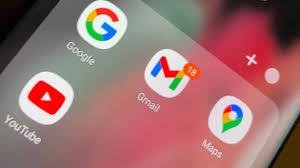
How to delete gmail account from phone: Gmail, a cornerstone of Google’s services, provides a convenient and reliable way to stay connected. However, there might come a time when you no longer need a particular Gmail account linked to your phone. Whether you’re decluttering your digital life, switching to a different email provider, or selling your old phone, removing a Gmail account from your device is a straightforward process. This guide will walk you through the steps for both Android and iPhone users, ensuring a smooth and secure removal.
Understanding the Implications
Before diving into the deletion process, it’s crucial to understand what removing a Gmail account from your phone entails. Here’s a breakdown of what happens:
- Email Access: You will no longer be able to access emails associated with that Gmail account on your phone. This includes the inbox, sent mail, drafts, and any folders you’ve created.
- Synced Data: Any data synced with your Gmail account, like contacts or calendar events, will be removed from your device.
- Google Services: You won’t be signed in to other Google services like Maps, YouTube, or the Play Store using that account on your phone. You’ll need to sign in again if you want to use them.
- The Gmail Account Itself: Important Note: Removing the account from your phone does not delete the Gmail account itself. Your emails and data will still be accessible by logging in to your account on a web browser or another device.
Deleting Your Gmail Account from an Android Phone
For Android users, here’s how to remove a Gmail account from your phone:
- Open Settings: Locate and tap the “Settings” icon on your Android device’s home screen or app drawer.
- Navigate to Accounts: Depending on your Android version, you might find the accounts section under “Users & accounts” or “Passwords & accounts.” Look for a list of accounts linked to your phone.
- Select your Gmail account: From the list of accounts, tap on the Gmail account you want to remove.
- Confirm Removal: Once you’ve selected the account, look for an option labeled “Remove account” or “Delete account.” Tap on it to initiate the removal process.
- Verifying Identity (Optional): In some cases, your device might require you to enter your phone’s PIN, pattern, or password for security purposes before removing the account.
Congratulations! You’ve successfully removed your Gmail account from your Android phone.
Removing your Gmail account from an iPhone
For iPhone users, the process is slightly different:
- Open Settings: Locate and tap the “Settings” icon on your iPhone’s home screen.
- Navigate to Mail. Scroll down the settings menu and tap on “Mail.”
- Select your Gmail account: Under the “Accounts” section, you’ll see a list of email accounts linked to your iPhone. Tap on the Gmail account you want to remove.
- Delete Account: Once you’ve selected your Gmail account, scroll down and tap on “Delete Account.”
- Confirm Removal: A pop-up window will appear, asking you to confirm your decision. Tap on “Delete” to proceed with removing the account.
Great job! You’ve successfully removed your Gmail account from your iPhone.
Additional Considerations
Here are some additional points to keep in mind:
- Multiple Gmail Accounts: If you have multiple Gmail accounts linked to your phone, you can repeat the above steps to remove each account individually.
- Alternative Email App: If you’re planning to switch to a different email provider, you can download the provider’s official app and configure it on your phone before removing your Gmail account. This ensures uninterrupted email access.
- Data Backup (Optional): While removing the Gmail account won’t erase emails on Google’s servers, you might want to consider backing up important emails or contacts before deletion, especially if you don’t plan to access them again. You can export your Gmail data through Google Takeout.
Conclusion
By following these steps, you can easily remove your Gmail account from your phone. Remember, this only removes the account from your device and doesn’t delete the account itself. Now that you’ve successfully streamlined your phone’s email accounts, you can enjoy a clutter-free and organized digital experience. how to delete gmail account from phone