How to Download WhatsApp Business in Laptop: A Comprehensive Guide
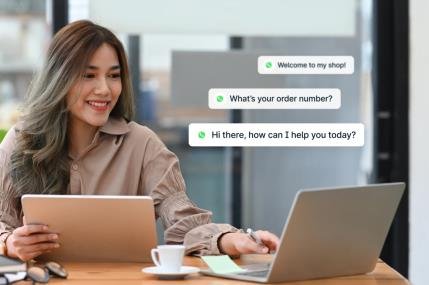
How to download whatsapp business in laptop.WhatsApp Business is a powerful communication tool designed specifically for small businesses. While it’s primarily used on smartphones, many users find it beneficial to access WhatsApp Business on their laptops for various reasons, such as managing customer inquiries, sharing documents, and using features like WhatsApp Business API.
In this comprehensive guide, we’ll walk you through the process of downloading and using WhatsApp Business on your laptop.
Using an Android Emulator
- Download and Install an Android Emulator:
- Choose a reliable Android emulator like BlueStacks or NoxPlayer.
- Download and install the emulator on your laptop.
- Create or Log In to Your Google Account:
- Open the emulator and sign in with your Google account.
- Download WhatsApp Business from the Google Play Store:
- Search for “WhatsApp Business” in the Play Store.
- Click on the “Install” button to download and install the app.
- Set Up WhatsApp Business:
- Open WhatsApp Business from the emulator.
- Agree to the terms of service.
- Verify your phone number using a verification code sent to your smartphone.
Using a Web Browser (WhatsApp Web)
- Open WhatsApp Web on Your Laptop:
- Go to web.whatsapp.com in your web browser.
- Scan the QR Code:
- Open WhatsApp Business on your smartphone.
- Tap on the “Linked Devices” menu.
- Scan the QR code displayed on your laptop screen using your smartphone’s camera.
- Access WhatsApp Business on Your Laptop:
- Once the QR code is scanned successfully, WhatsApp Business will be linked to your laptop.
Tips for Using WhatsApp Business on Your Laptop
- Optimize Your Laptop for Performance: Ensure your laptop has sufficient RAM and storage to run WhatsApp Business smoothly.
- Use a Bluetooth Keyboard and Mouse: For a more comfortable experience, connect a Bluetooth keyboard and mouse to your laptop.
- Enable Notifications: Turn on notifications to receive alerts for new messages and calls.
- Utilize WhatsApp Business Features: Explore features like catalog creation, automated messages, and analytics to enhance your business communication.
Conclusion
Downloading WhatsApp Business on your laptop can significantly improve your business communication efficiency. By following the steps outlined in this guide, you can easily set up WhatsApp Business on your preferred platform and start utilizing its features to connect with your customers and grow your business.
FAQs
- Can I use WhatsApp Business on my laptop without a smartphone?
- No, you need a smartphone to verify your phone number and link it to WhatsApp Business on your laptop.
- Is there a cost associated with using WhatsApp Business on a laptop?
- WhatsApp Business is free to use, just like the regular WhatsApp app.
- Can I send and receive files using WhatsApp Business on my laptop?
- Yes, you can send and receive various file types, including documents, images, and videos, using WhatsApp Business on your laptop.
- Can I use WhatsApp Business API with the laptop version?
- Yes, you can integrate WhatsApp Business API with your laptop-based applications to automate message sending and receive customer inquiries.
- Are there any limitations to using WhatsApp Business on a laptop compared to a smartphone?
- While WhatsApp Business offers most of its features on laptops, there might be slight differences in the user interface or specific functionalities compared to the smartphone version.